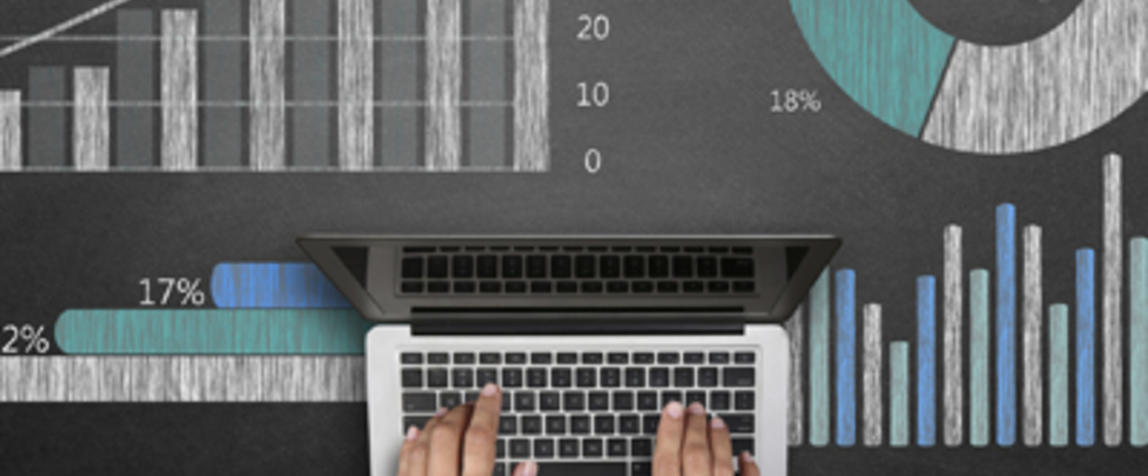Google Analytics – two words that seem to send many people backing away slowly into a corner. But it's actually not such a scary thing – and mastering it can help you analyse your business to know what content is doing well, where your traffic is coming from, if social media really is helping drive traffic to your site, and who your audience is.
1. Site content
If you choose to know only one thing in Google Analytics, this would be it. Behaviour > Site Content > All Pages is where you can see a list of the content ranked in order of clicks. It shows you all visits to the site with information including Pageviews, Unique Pageviews, Average Time on Page, Entrances, Bounce Rate, and Exit. To get to this information, scroll down the left-hand side of your website’s Google Analytics page. You will need to click on “Behaviour”, then “Site Content”, then “All Pages”.

If you’re looking for a particular article, type in the URL minus your website home page URL in the magnifying glass above the content breakdown. For example, if I wanted to look up the article www.beautydirectory.com.au/simpletricksforgettingahead – I would type in /simpletricksforgettingahead.

To change the date range, head to the top right-hand side of the page and type in your dates. To compare two date ranges, tick the Compare to Custom box underneath the top date range – you would do this if you wanted to compare one week with another, for example.

2. User location
Running an Australian site, but feel like the majority of your readers are coming from overseas? There’s an easy way to find this out and put that pondering to bed. On the left-hand side of your Google Analytics under “Audience”, click on Geo and then Location.

This will give you a breakdown of exactly which countries your readers are coming from with information on Sessions, New Sessions, New Users, Bounce Rate, Pages/Session, and Average Session Duration.


3. Landing pages
People come to your site for a whole lot of reasons, and while the hope is that they stick around and view other pages, it is interesting to note what article it was that initially captured their attention. This is the landing page, the URL they used to first “land” on your site. To find this information, visit “Behaviour” > “Site Content” > “Landing Pages”.

Once you've discovered what articles are bringing people to your site, you can look at creating further articles that are based around a similar topic.
4. Engagement
The word "engaged" has positive connotations, and not just when there are rings involved. Key to any website is having a posse of engaged visitors. To find out just what your level of engagement is like, visit "Audience" > "Behaviour" > "Engagement".

This table records unique visits and their total number of pageviews based on how much time they spent on your website (broken down by groups of seconds). An engaged visitor is considered to be one that stays on the site for longer than 60 seconds and who visits more than one page.
![]()

5. Social Media
We all know social media can be used as a huge driver of traffic to your website. Knowing this, Google Analytics has made it easier than ever to quickly find out how much traffic is coming to your site via social networks, and which URLs have helped drive the most traffic. To discover this information, visit "Acquisition" > "Social" > "Overview".

Once on this page, you can see what sessions have come from which social media platforms under "Social Network".

To see the shared URLs driving traffic to your site, visit "Shared URL" found under "Pages" on the left.